- Joined
- Jun 21, 2015
- Messages
- 2
- Reaction score
- 0
Hi, hopefully someone can help me here. I have seen similar posts but these are several years old now and do not fully answer my query.
I am using Word 2010 and I have to update a file written by a colleague who has now left the company. In it I have to update an embedded pdf file. This I can do via a couple of methods such as INSERT \ OBJECT \ CREATE FROM FILE \ BROWSE TO FILE \ SHOW AS ICON etc. or via a copy and paste special in a similar manner.
However each time this gives me a pdf icon with two lines of text below and as the title is quite long the text is truncated. In the past I have lived with this and just shortened the title or added a text box to the icon and grouped the two together.
Just dragging the corners of the box does not work, the image and text just become distorted.
However in the document I have to update it seems my colleague who wrote it managed to insert the pdf and show one complete line of text beneath the icon. See figures 01 & 02 below.
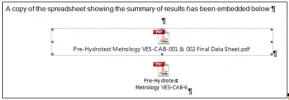
fig 01
In fact if I alter the length of the title in his version the box automatically resizes to accommodate it.
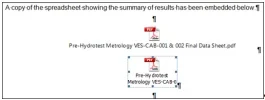
fig 02
The only difference I can find between the two is that the original icon, when you right click on it has the option which describes it as a PACKAGER SHELL OBJECT OBJECT - see below:
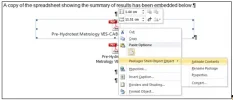
fig 03
The new embedded pdf has the slightly different option of ACROBAT DOCUMENT OBJECT - see below
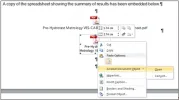
fig 04
With that said I have also tried inserting as a "Package" under the insert object option. This changes the drop down menu to match, ie: PACKAGER SHELL OBJECT OBJECT but I still have the small rectangle and the truncated text.
There appears to be no other difference between the two otherwise. Both when clicked on anywhere within the rectangles open up the pdf file.
Obviously there is a way to do this as the proof is already there in the document but I would really appreciate someone explaining to me how to do it. I have to say it has stumped everyone in our office so far.
thanks in advance
I am using Word 2010 and I have to update a file written by a colleague who has now left the company. In it I have to update an embedded pdf file. This I can do via a couple of methods such as INSERT \ OBJECT \ CREATE FROM FILE \ BROWSE TO FILE \ SHOW AS ICON etc. or via a copy and paste special in a similar manner.
However each time this gives me a pdf icon with two lines of text below and as the title is quite long the text is truncated. In the past I have lived with this and just shortened the title or added a text box to the icon and grouped the two together.
Just dragging the corners of the box does not work, the image and text just become distorted.
However in the document I have to update it seems my colleague who wrote it managed to insert the pdf and show one complete line of text beneath the icon. See figures 01 & 02 below.
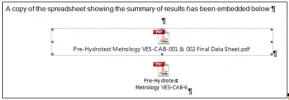
fig 01
In fact if I alter the length of the title in his version the box automatically resizes to accommodate it.
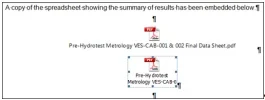
fig 02
The only difference I can find between the two is that the original icon, when you right click on it has the option which describes it as a PACKAGER SHELL OBJECT OBJECT - see below:
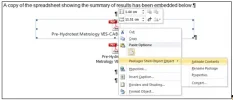
fig 03
The new embedded pdf has the slightly different option of ACROBAT DOCUMENT OBJECT - see below
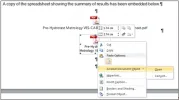
fig 04
With that said I have also tried inserting as a "Package" under the insert object option. This changes the drop down menu to match, ie: PACKAGER SHELL OBJECT OBJECT but I still have the small rectangle and the truncated text.
There appears to be no other difference between the two otherwise. Both when clicked on anywhere within the rectangles open up the pdf file.
Obviously there is a way to do this as the proof is already there in the document but I would really appreciate someone explaining to me how to do it. I have to say it has stumped everyone in our office so far.
thanks in advance
