- Joined
- Oct 19, 2005
- Messages
- 90
- Reaction score
- 17
Guys, I'm not very technically minded so please bear with me. My Plusnet router seems to change the IP of my Kyocera FS-C5250DN colour printer on a regular basis. My B&W HPLaserjet never has this problem and is stable in that respect. Restarting the router which we have to do sometimes does not affect the HP only the Kyocera.
So I went into the settings of the Kyocera in Firefox (Mac) and turned off the Auto IP and clicked Manual. I entered the current IP of the printer of 192.168.1.17 and then the Subnet Mask of 255.255.255.0 and Default Gateway of 192.168.1.254 (the router address) plus the domain name. I also entered the Primary DNS of 192.168.1.254. And I restarted the router as advised.
Is it relevant that the printer always displays its IP as: 192.168.001.017 not 192.168.1.17 with extra zeros?
This all seems to be correct so why am I getting an error code on the Kyocera's panel? Have I missed something? Do you think the Chinese have given it coronavirus over 5G?
So I went into the settings of the Kyocera in Firefox (Mac) and turned off the Auto IP and clicked Manual. I entered the current IP of the printer of 192.168.1.17 and then the Subnet Mask of 255.255.255.0 and Default Gateway of 192.168.1.254 (the router address) plus the domain name. I also entered the Primary DNS of 192.168.1.254. And I restarted the router as advised.
Is it relevant that the printer always displays its IP as: 192.168.001.017 not 192.168.1.17 with extra zeros?
This all seems to be correct so why am I getting an error code on the Kyocera's panel? Have I missed something? Do you think the Chinese have given it coronavirus over 5G?

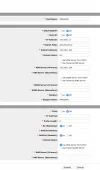
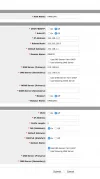
 .
.