- Joined
- Jan 23, 2008
- Messages
- 77
- Reaction score
- 0
Hi guys i have just got a new laptop with Windows 7 64 Home Premium on, it's my first time using windows 7 and my first time with a 64 bit OS also.
I have an issue where some of the icon pictures have reverted to the generic one that is used when no icon is selected, im not 100% but i think this hapened when i installed some windows updates, i have searched for the problem but can't find the issue in any forums.
Ill post a pic so you can see what i mean, affected icons are - AI Recovery Burner, Control Deck, Skype, Smart Logon and Cyberlink PowerDVD 9, i have tried everything i can think of to get them back with no luck, the change icon option under properties is greyed out too.
I know it's not an issue that affects me using my lappy it just bugs me lol.
Any ideas would be much appreciated Cheers Lee.
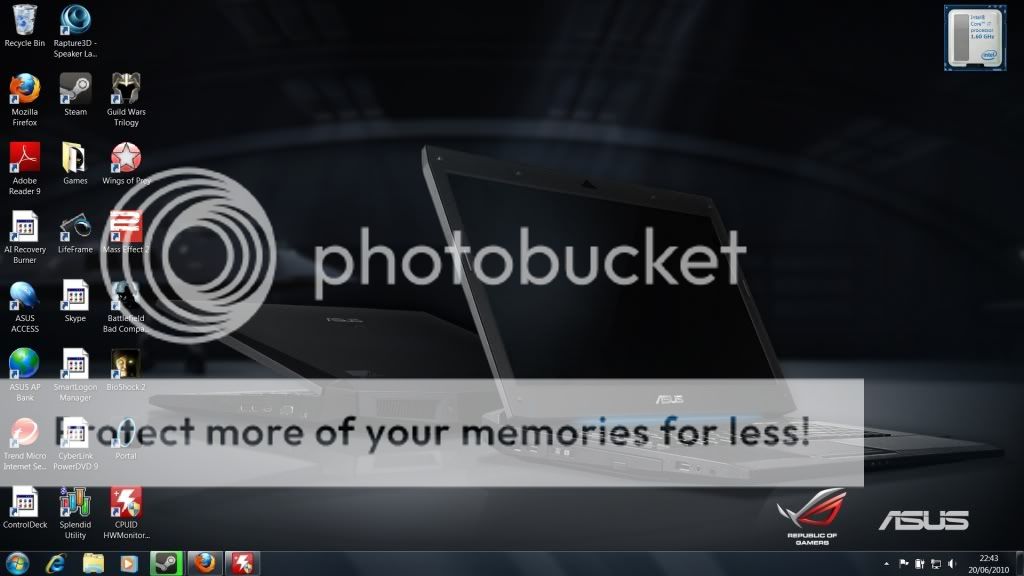
I have an issue where some of the icon pictures have reverted to the generic one that is used when no icon is selected, im not 100% but i think this hapened when i installed some windows updates, i have searched for the problem but can't find the issue in any forums.
Ill post a pic so you can see what i mean, affected icons are - AI Recovery Burner, Control Deck, Skype, Smart Logon and Cyberlink PowerDVD 9, i have tried everything i can think of to get them back with no luck, the change icon option under properties is greyed out too.
I know it's not an issue that affects me using my lappy it just bugs me lol.
Any ideas would be much appreciated Cheers Lee.
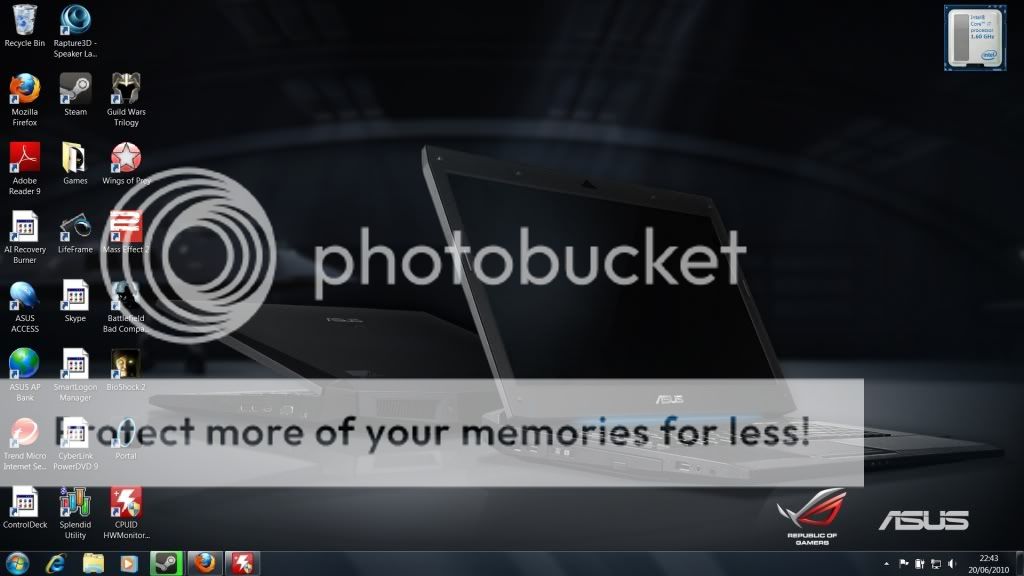

 . I'm glad you got it sorted
. I'm glad you got it sorted 