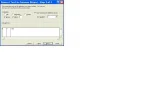Hi guys, I'm not neccessarily new to Excel but I'm looking to utilise some more advanced features in order to increase efficiency, so I'll be firing off a few questions here, and appreciate any help 
I have lists of values that contain data like "8.7 (55)" within the one cell. I know how to go Data > Text to Columns to separate them, but I can't separate all three values at once this way ("8", "7" and "55"). Not only this, but it overwrites whatever is in the right most cells...any idea how to fix this?
I'm also baffled at how to add more than one criteria to a COUNTIF function - not only within the same cell (like a number between 0 and 25), but within two different cells. For example, how do I get the side by side cells containing "1" and "2" to show up as part of the count?
Cheers in advance for any help you guys can muster

I have lists of values that contain data like "8.7 (55)" within the one cell. I know how to go Data > Text to Columns to separate them, but I can't separate all three values at once this way ("8", "7" and "55"). Not only this, but it overwrites whatever is in the right most cells...any idea how to fix this?
I'm also baffled at how to add more than one criteria to a COUNTIF function - not only within the same cell (like a number between 0 and 25), but within two different cells. For example, how do I get the side by side cells containing "1" and "2" to show up as part of the count?
Cheers in advance for any help you guys can muster