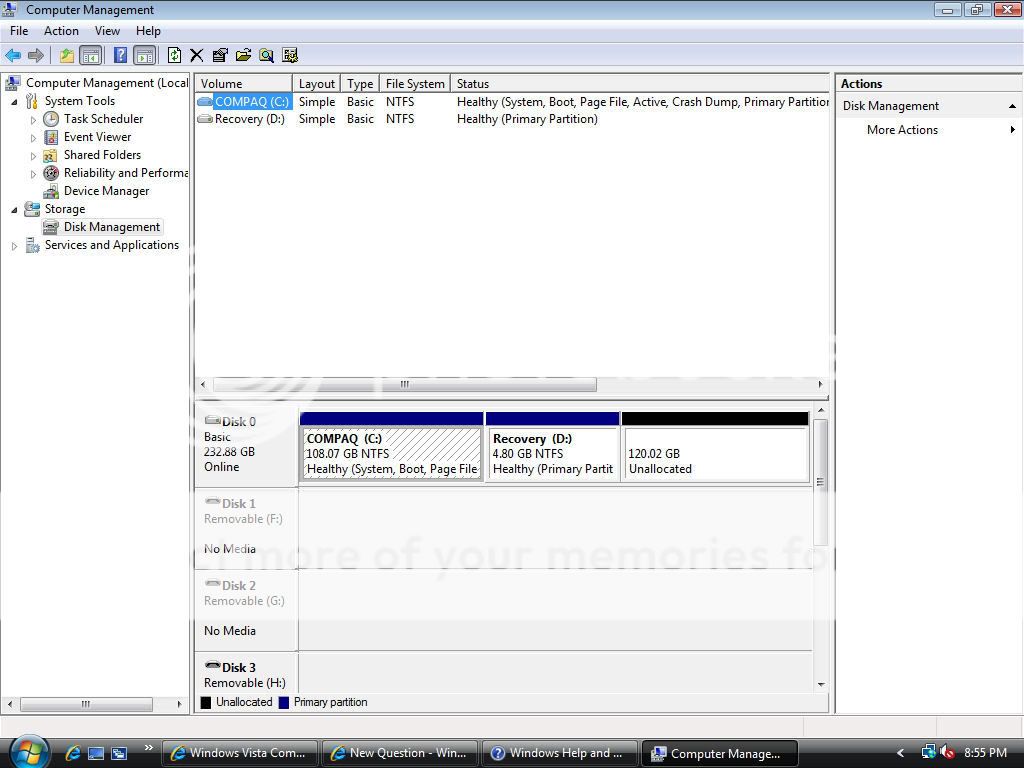R
rubyearth
Hi
I recently installed a new Backup Software program on my HP PC - running
Vista.
The program created a new recovery partition using disk space from my C drive.
Have since uninstalled the program as I was not happy with it at all.
The new recovery partition is gone, but the disk space originally taken from
C drive and allocated to the new program's partition (120Gb) is now showing
as Unallocated in Computer Management.
What I'd like to know is, how do I get my system back to how it was
originally, i.e. put this unallocated disk space back into C drive as I would
prefer not to have any other partitions?
I tried doing Extend Volume in Disk Management for C drive, but it is greyed
out so not an option.
Thanks all!
I recently installed a new Backup Software program on my HP PC - running
Vista.
The program created a new recovery partition using disk space from my C drive.
Have since uninstalled the program as I was not happy with it at all.
The new recovery partition is gone, but the disk space originally taken from
C drive and allocated to the new program's partition (120Gb) is now showing
as Unallocated in Computer Management.
What I'd like to know is, how do I get my system back to how it was
originally, i.e. put this unallocated disk space back into C drive as I would
prefer not to have any other partitions?
I tried doing Extend Volume in Disk Management for C drive, but it is greyed
out so not an option.
Thanks all!