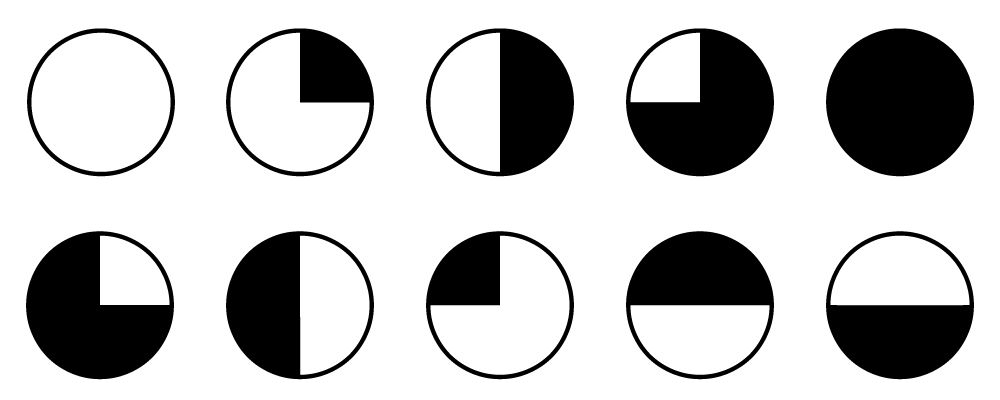Hi,
Create a chart in PowerPoint.
Get rid of the bottom tow rows of data.
Change it to a pie chart.
Type equal numbers in each cell, such as 25
That will give you a pie chart with four equal quarters. Get out of the
chart.
Back in sldie mode, select the chart and ungroup it (right click, ungroup).
You will get a warning message about ungrouping.
Accept the warning. Then ungroup again.
It will bust up into heaps of objects. Get rid of all of them except the 4
quarters you want. Format them to get rid of an outline.
You will then need to bump them slightly together to account for the line
that you took away. PowerPoint does draw objects in such a sway that it
accounts for the width of a line. When you get rid of the line you get a
gap.
Hope that helps.. Else, I can send a sample.
--
Regards,
Glen Millar
Microsoft PPT MVP
Tutorials and PowerPoint animations at
www.pptworkbench.com
glen at pptworkbench dot com
Please tell us your PowerPoint / Windows version,
whether you are using vba, whether
your cows are in the corn paddock, or
anything else relevant.